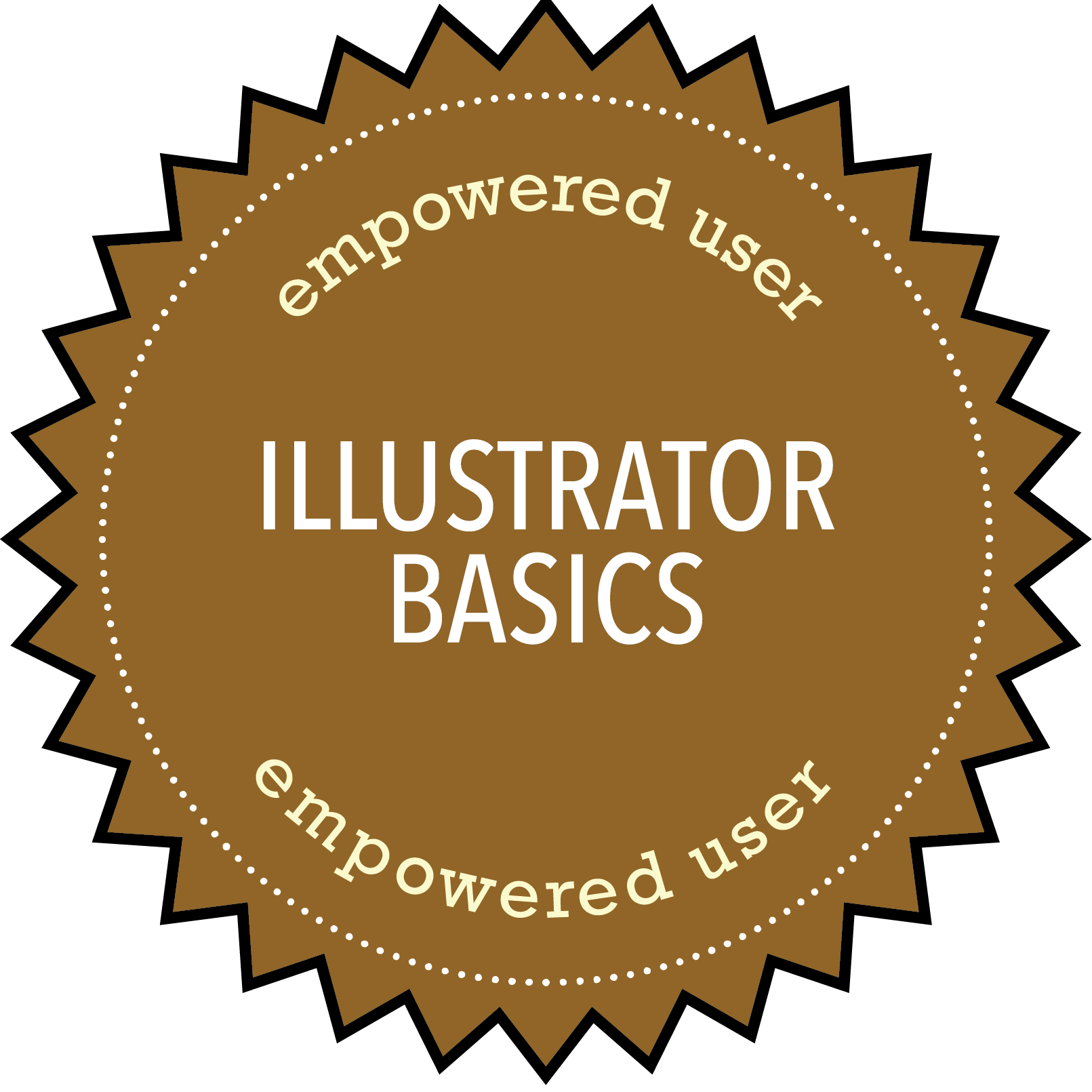
EMPOWERED USER
ILLUSTRATOR BASICS
New designers and developers are often confused by the difference between Adobe Photoshop and Adobe Illustrator. Although there is some overlap between the two programs, there are also some very important differences. Photoshop is for editing "raster graphics" such as JPG images. Raster graphics are best for certain types of applications, but -- when enlarged -- they often appear distorted. In contrast, Illustrator is used to create and edit "vector graphics." Vector images appear to look like other images on the surface, but the computer is actually generating these images through the use of mathematical and geometric equations. (You as the designer don't need to worry about this, but this is what's happening under the hood.) As a result, the images will not distort when they are enlarged or reduced. They scale perfectly. This makes vector graphics the format of choice for designers who are targeting high-resolution platforms such as the Apple retina display.
In order to complete this badge, you will need access to a copy of Adobe Illustrator. You can download a thirty-day trial version from Adobe, and you can also access Illustrator on any of the lab computers.
BADGE DELIVERABLES
- Log on to Lynda.Com, and find Tony Harmer's Illustrator 2020 Essential Training The full running length of the tutorial is 5 hours and 41 minutes. Note: It is OK if you skip ahead and skip backward throughout the tutorial. You are not required to watch every single moment of every single video on this tutorial.
- Work through the tutorial, following along with the instructor. Don't just watch and try to memorize the steps. Instead, you should follow along with the instructor, with your hands on the mouse and keyboard. In order to do this, you will need to download the "exercise files" that are linked to the lesson. If you are unable to locate the files, please contact me, and I'll point you in the right direction.
- After working through the video tutorials, use your new Illustrator skills to create some sort of vector graphics. This might include an original logo that could be used on a personal web site or as part of a student group, but it could also include minimalist icons that might be used as part of a web interface. (If you choose to create a logo, you should be sure to work through the "Logo Maker" graphic design badge first.)
- After reading the previous bullet point, you might be wondering what sort of vector graphics are expected as deliverables. Rather than saying that you should create "x" number of graphics, it is easiest to approach this (and all of the badges) by asking yourself two questions: (a) What can you create if you devote a few hours of focused, creative energy to generating vector graphics? (b) What might you want to include in your portfolio as a demonstration of your Illustrator skills? These questions apply to almost all of the badge assignments. It's less about convincing the professor that you learned something about Adobe Illustrator, and more about convincing yourself that you know how to use the program.
- When you have finished creating your illustrator file, save it in both AI and PNG formats, and upload the images to a subfolder in your account on the web server.
- All badge-related blog postings should be posted to your personal blog rather than the class blog. In a short (3-5 paragraph) blog posting with a captioned screenshot, include a link to both files and explain how you created them. What is your initial reaction to Illustrator? In the future, when are you likely to use this tool, and when are you likely to use Photoshop?
- Complete the blog assignment by e-mailing Dr. Delwiche with the subject line "Pending: Empowered User Illustrator Basics" and be sure to link to your blog posting in that message.
USEFUL RESOURCES
- Brian Wood (2015) "Top 10 reasons why Illustrator CC is Great for Web Design," Adobe Press, June 29.
- Jack Stovin (2015) "Why you should use vector graphics over bitmap images," Serif Blog, March 19.
- Creative Bloq (2013) "Create a pixel-perfect vector icon in Illustrator" Creative Bloa, November 13.